

Add a text panel to include notes or comments pertinent to your test. You can add unlimited Text Panel gadgets to the Graphics Setup tab.
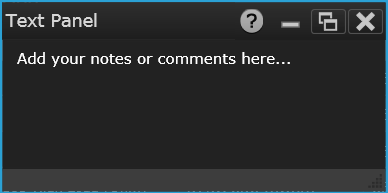
Note: This gadget is available in the Scan Module configuration only. If you have selected the Switch Module configuration on the Instrument Settings tab, this gadget will not be allowed for this module.
Select the desired gadget window (the selected window is highlighted in blue) to display the Properties pane on the right side of the Graphics Setup tab. The available properties vary according to the type of gadget selected.
Caption - Enter the desired title to appear at the top of the current gadget window. You can specify a caption with up to 30 characters including letters, numbers, and special characters.
Font Size - Set the font size for the text panel. Enter a value between 5 (small font) and 250 (large font). The default font size is 12.
Color - Select the label (text) color for the current gadget window.
Copy Image to Clipboard - Export a screen shot of the selected display gadget to the Windows clipboard.
Right-click anywhere on the Text Panel to display these options:
Cut- Delete the selected text (keyboard shortcut: Ctrl+X).
Copy - Copy the selected text to the Windows clipboard (keyboard shortcut: Ctrl+C).
Paste - Paste text from the Windows clipboard to the current location (keyboard shortcut: Ctrl+V).
Copy Image to Clipboard - Export a screen shot of the selected display gadget to the Windows clipboard.